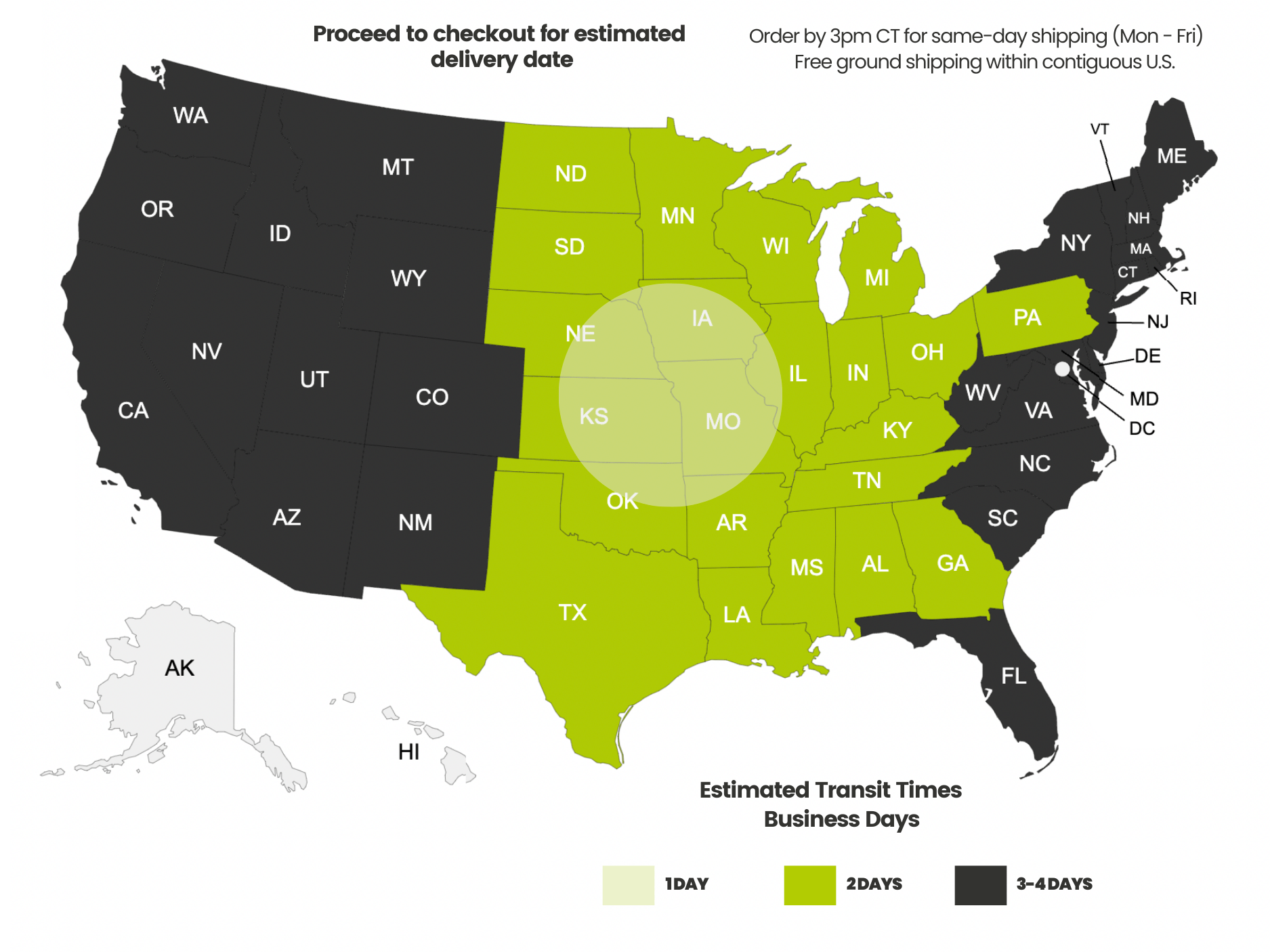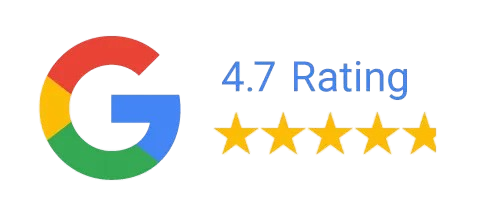Payment methods accepted
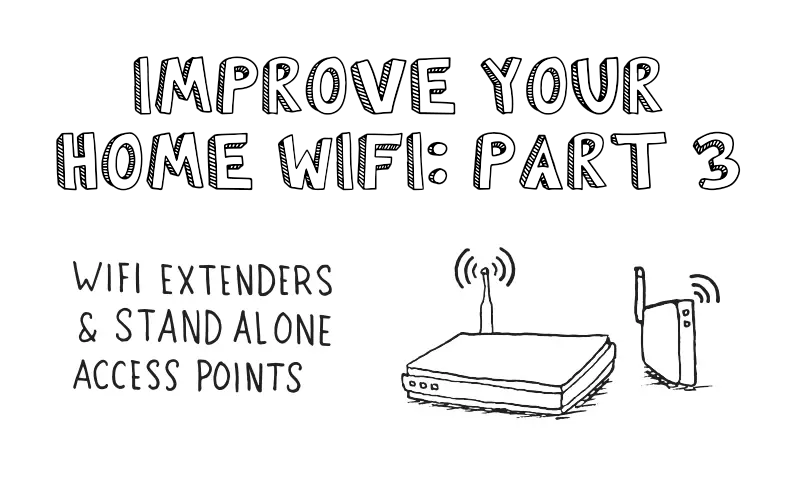
Improve Your Home WiFi: When to Use Extenders vs Access Points for Signal Issues
In this third part of the series “How to Improve Your WiFi Signal”, we are going to cover the most troublesome device of them all, the evil and despised range extender. Have great electrical storms, global warming and my missing socks all resulted from the indiscriminate use of this devilish yet innocent looking device? We will investigate!
We will talk about the best way to boost Wi-Fi signals by using stand alone WiFi Access Points (WAPs) to overcome challenges in certain environments instead of using a range extender. I will tell you what you need to look out for.
Get the coffee brewing and popcorn popping!
Range extenders: The attractively low priced option that does not deliver
WiFi range extenders may also be called a WiFi repeater or WiFi booster. They all mean the same thing, and work the same way. Pricing ranges from $15, to over $100 for the best Wi-Fi signal boosters. The least expensive options come in a “wall wort” format that plugs into an electrical outlet and may or may not have external antennas. The more expensive options look like a WiFi router and sit on a table.

A typical inexpensive “wall wort” range extender
How do range extenders really work?
You have a large home, and the nice WiFi router you bought does not quite reach everywhere. A great example is your WiFi router is located at the far end of your home, and the claims of “whole home coverage” on the product box are not quite working out. Here is your situation:
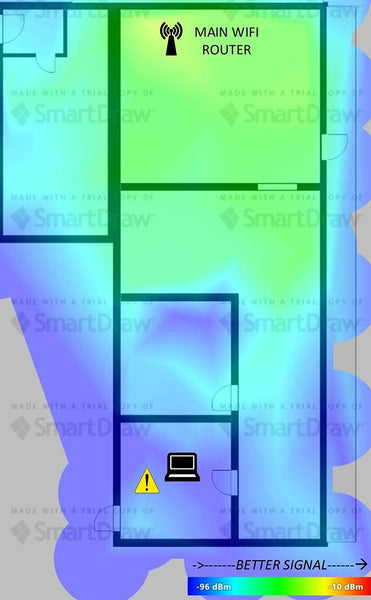
Spotty WiFi coverage
You visit your local store or shop online and find a range extender, which promises to fill in those gaps for you. All you have to do is plug it in and go! What a great idea. The person who invented those things should be given an award, right? Don’t go handing out any trophies yet.
The concept for these devices is simple. You plug it in, and have it connect to your primary WiFi router. It will then retransmit your WiFi signal into the space that is having coverage issues. When you are inside the space that your primary WiFi router cannot reach, you will instead be communicating with the range extender and then it will forward your traffic to and from the main router. It functions as the “middle man”. Here is an example of the insertion of a WiFi extender into the mix:
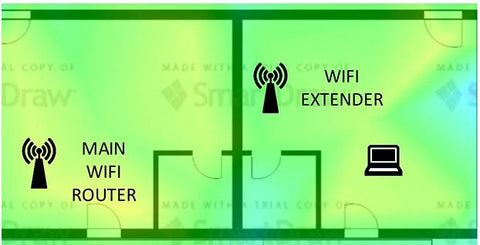
Theoretically, how the WiFi extender should function...
Use cases for WiFi range extenders
- Large homes
- Structures with unusual layouts or construction materials that dampen WiFi signals
The concept sounds great on paper, but in use there are severe drawbacks to using this type of device.
The primary disadvantages of range extenders
- Require an intermediate and relatively precise location in order to function well or at all
- Cuts your network speed by 50% in the best case scenario
- Introduces more interference onto your WiFi network. This will often make your situation worse, because it must use the same frequency and channel to communicate with your primary router
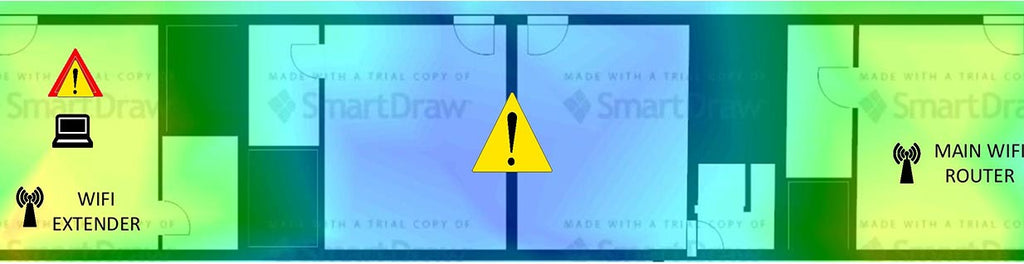
Uneven WiFi coverage
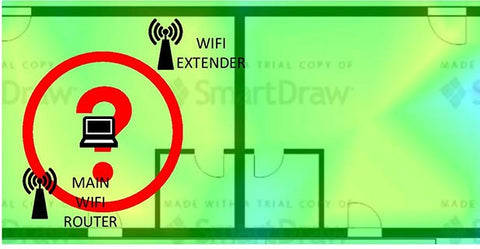
Overlapping and interfering WiFi coverage
Given the three above examples, it becomes clear that placement of the WiFi extender is paramount. Unfortunately, getting perfect placement of the WiFi extender might not be possible, unless you have an endless selection of electrical outlets at your disposal, and all in the right places. Incorrect placement (too far or too close) will render the WiFi extender either useless, or a significant source of frustration and disruption.
WiFi extenders actually connect up to your WiFi router using the same network name and password that your laptop or smartphone would normally use. This link on the extender becomes dedicated as a backhaul and will no longer be directly usable for your devices in your remote “dead zones”.
During setup for the extender, you will need to create new network names and passwords that cannot be the same as your main one. When in range of your extender, and your main WiFi signal is weak, in theory your phone or laptop should automatically roam over to the extender’s network names. This only works well if placement is good.
Assuming placement is good, the bandwidth you actually receive will be reduced by half or more. This is how extenders operate by default. There is no way around this.
Mesh WiFi, as explained in the second part of this series, is the far better option for “plug and go” convenience, but it does come with a far higher price tag. You still should be judicious about placement of your Mesh nodes so they don’t overlap too much or are placed so far apart they cannot “mesh” anymore, but at least you won’t end up in situations like illustrated above.
The Other Option...Stand Alone WiFi Access Points
For the technically inclined among you, there is an option that works very well. It can save you money, but requires you to do some homework and get out some tools. You get to keep your primary WiFi router (actually, you have to), but we will add a separate WiFi access point into the mix so your remote dead zones are now usable. I often use this technique for the most challenging of environments, such as commercial structures like motels where all the rooms are separated by cinder block walls.
In the “concrete all around” scenario, not even Mesh WiFi will help. A WiFi extender would be even less helpful...to the point of becoming a great candidate for nothing more than a holiday decoration or cat toy.
For this scenario, you will need the following:
- Your existing WiFi router with an available Ethernet port on it, ready to use
- Ethernet cabling...for more information you should check out these blog articles:
- Facts About Ethernet Cable Jacket Ratings
- Solid VS Stranded Ethernet Cable
- Top 5 Things to Consider When Running Ethernet Cable
- The Power of PoE
- Power over Ethernet (PoE) WiFi Access Point (AP). This is not a router!
- I personally use and prefer Ubiquiti UniFi (UAP) WiFi devices, but they can require more technical knowledge to setup due to the fact they are aimed at Enterprise/business users
- Tools, planning, and patience. For your AP placement, you should use the software that I suggested in the first part of this series, NetSpot Home Edition. While costing around $50, it is a great way to visualize and perform “what if” scenarios. If this is not something you wish to do, then you can use your smartphone or laptop to find where your main WiFi router’s signal starts to weaken. $50 might be worth that afternoon of walking everywhere and making a “best guess”.
Generally, if you are running an Ethernet cable that will not exceed 75 feet, you are in luck and don’t need to pick up bulk unterminated Ethernet cable and all of the tools that go with it. If you go over 75 feet, then solid copper Ethernet cable is strongly recommended. If your PoE run will exceed 150 feet with solid copper, then Cat6 or higher Ethernet cable is recommended.
For a detailed look at how a WiFi AP looks after installation, the considerations around placement, and more check out this detailed white paper Free Whitepaper: The Residential Ethernet Network Install from A-Z.
What does a simple main WiFi router and a single stand alone AP installation look like?
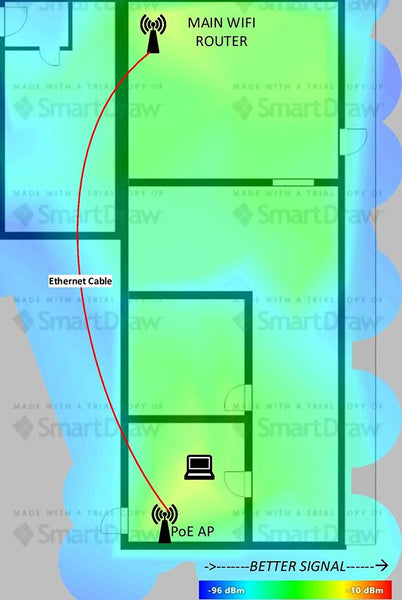
In this example, the main WiFi router is placed in the lower left corner. The signal coverage was poor in the upper right corner prior to the stand alone WiFi AP placement. Adjustments can be made to signal strength and channels to obtain the best performance.
Red is the strongest signal, with yellow to green getting progressively weaker. Aqua or blue indicates a dead spot.
Advantages of a Stand Alone WiFi Access Point
- Much lower cost to implement than a Mesh network...a simple patch cable with ends already attached with a WiFi AP might cost less than $100 and won’t require you to replace your main WiFi router
- Effective in getting coverage to where it is needed
- Not dependent on electrical outlet locations, you have more flexibility in placement
- The WiFi access point and the primary router can both broadcast the same network names and passwords, so that your laptop or phone will roam seamlessly between them like in a Mesh network
- No bandwidth loss due to having to connect to, and then repeat, the main WiFi router signal like with WiFi extender
- Far more reliable than a WiFi extender, and just as reliable as a Mesh WiFi network
Disadvantages of a Stand Alone WiFi Access Point
- Costs a bit more to install than a simple range extender
- Installation is more complex than a range extender or Mesh system
- WiFi site surveys should be conducted to obtain maximum performance
- Requires installation and routing of a Ethernet cable, which may not be possible in some scenarios
Time to start summarizing all three blog articles of this series!
First, if you have a small home or office with no unusual building materials you will be fine with a typical WiFi router. I suggest tuning it and placing it as detailed in the first part of this series, How to Boost Your WiFi Signal: Working With a Single WiFi Router.
Second, if your home is large and you have some money to spend but not a lot of time to fiddle, then Mesh networking is a great way to get WiFi coverage to those dead spots. Convenience costs, but this might be a great option for you. Further, this might be your only option if your floor plan is so unusual that even running Ethernet is not feasible.
Finally, if you want to play dangerously, then try out a range extender. These devices are universally disliked by technical folks “in the know”. You have been warned. A far better option, if you are so inclined, is to get coverage to your dead spots with Power over Ethernet and a stand alone WiFi AP. This is the best way to boost a Wi-Fi signal for the DIY type with a thirst for technical knowledge.
Happy Networking!
trueCABLE presents the information on our website, including the “Cable Academy” blog and live chat support, as a service to our customers and other visitors to our website subject to our website terms and conditions. While the information on this website is about data networking and electrical issues, it is not professional advice and any reliance on such material is at your own risk.