Payment methods accepted
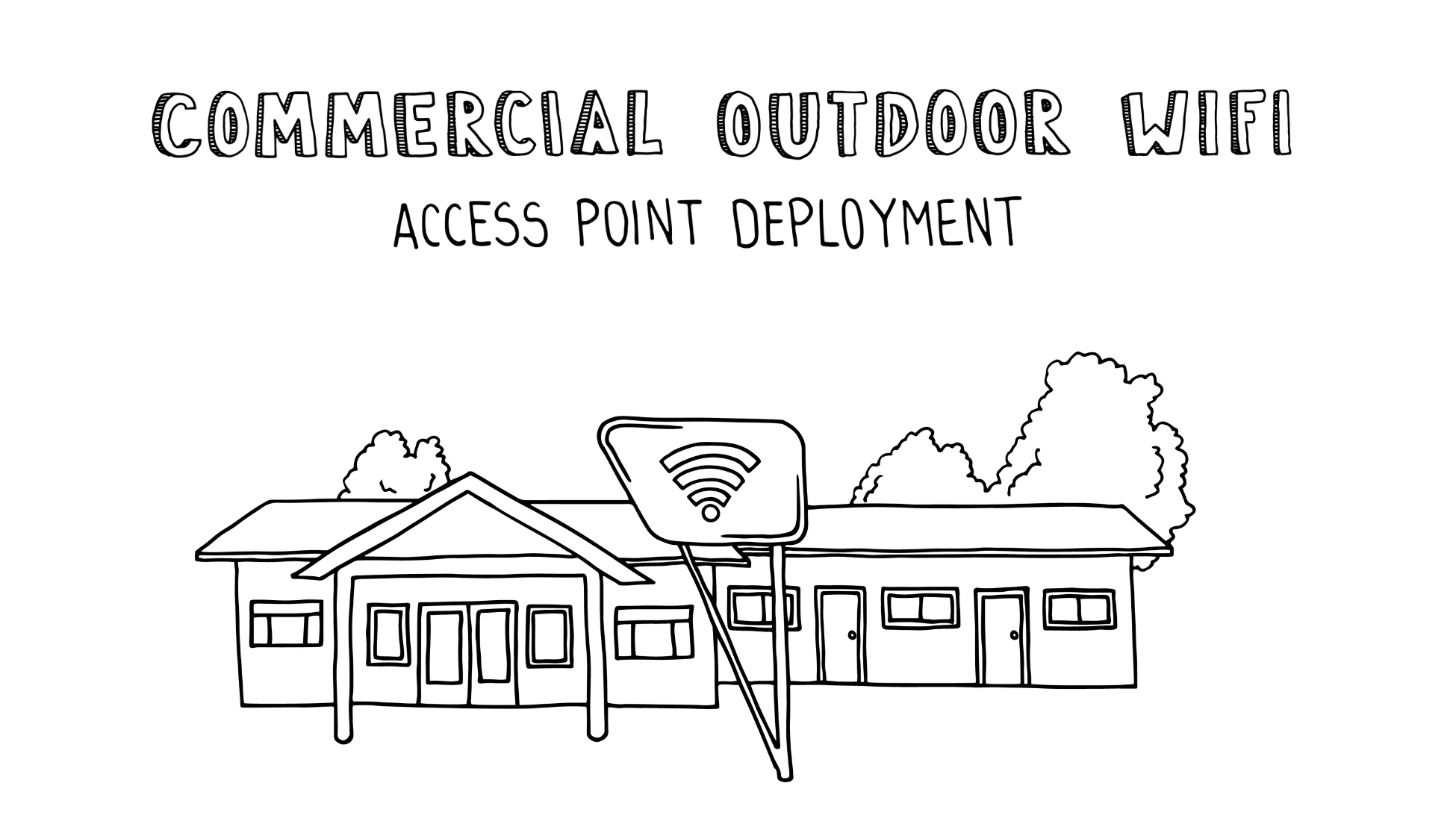
Commercial Outdoor WiFi AP Deployment with Shielded Ethernet Cat6 Cabling
Written by Don Schultz, trueCABLE Senior Technical Advisor, Fluke Networks Copper/Fiber CCTT, BICSI INST1, INSTC, INSTF Certified
Outdoor commercial installations come in all shapes and sizes. No two are exactly alike. The title of this blog might evoke visions of a massive-scale corporate campus. Such installations occur, of course, but most commercial outdoor installations are "small". Small installations can be just as challenging (or even more so) than large installations due to a number of factors. In this blog post we will focus on solving a WiFi coverage issue by deploying an outdoor WiFi access point at a small business. This small business has installation challenges and some surprises in store for unwary installers!
Site Background
Tucked into a corner of a small Midwest town there is a cozy and well run little motel, and like many of these small businesses they desire to offer as many amenities as possible to stay competitive. This little motel was built back in the 1950s. Cinder block walls abound and don’t even get me started on the electrical situation. Suffice it to say, this is an installer’s nightmare come true.The motel’s entry into the modern age of Internet connectivity started back in 2013, and a number of different methods were tried and tested over that time to get the most performance.
Three years ago the owner finally made peace with the fact that a lot of lower powered WiFi Access Points (APs) would be required to provide good coverage instead of a few high powered ones. The APs would need to be mounted inside the rooms and careful site surveys would need to be conducted to determine exactly how many APs would be required and where they should be mounted. Location, location, location is the old saying. It holds true, especially for WiFi. As the motel's system evolved, my knowledge of WiFi installations in ultra challenging environments evolved with it. I am the person who administers the
system!
The Problem
The biggest challenges were and continue to be:- Cinder block interior walls causing structural interference between rooms
- Cinder block exterior walls clad with steel siding causing structural interference for outdoor access
- Unusual layout
- No attic to run Ethernet cables through
- All Ethernet runs must be routed outside of the structure and then routed back in
- Windows are glass block (not pane)
- Outdated electrical, not easily accessible for updating, thus creating grounding issues for shielded Ethernet cabling
To add to the pain, the vast majority of client devices are smartphones. Now, these little devices are low cost and convenient compared to a laptop or desktop computer. What you trade off, amongst other things like a teeny screen, is strong WiFi performance. Smartphones and most tablets are definitely on the lower end of the ability to transmit AND receive WiFi signaling.
All of these factors conspire to ruin even the most experienced installer’s day.
Careful planning and advancements in WiFi finally addressed the tenant’s needs for reliable and effective WiFi, but still left the outside of the motel as an issue. Even with APs mounted inside every other room, very little signal made it into the parking lot.
This blog post is going to address the issue on the front side exterior of the hotel. The rear exterior of the hotel will be addressed in an identical way, now that this method has proven out.
Know Your Environment
WiFi is not a “set and forget” technology, as most folks assume. Although a small home with a single WiFi router may be able to operate like this and get away with it, when it comes to business WiFi in a tough environment all assumptions need to be tossed into the nearest trash can.Below is a representation of the parking lot on the front side of the motel, showing the main office on the left and my initial idea of where the outdoor AP should be placed in orange. The black block on the top represents rentable rooms. All blackened areas are interior and have good WiFi coverage already. The gray indicates the concrete parking lot.

The diagram below is labeled with the current WiFi coverage superimposed over it. The tool used for this site survey was NetSpot Business Edition, which can be obtained from NetSpot. There are free versions, a low cost Home Edition, and the more expensive Business Edition that I use since I may need to take hundreds of measurements.

To make this understandable, the green/yellow/red colors show the ability of the laptop I used (for the site survey software) to communicate with the WiFi while outside. (Red=no good). Approximately 30 measurements were used to generate this low signal level map.
I want to fill in as much of the poor coverage areas as possible. Considering a single WiFi AP will be installed to accomplish this, it needs to be one that can provide coverage from one end of the parking lot to the far end. More on how this is accomplished later.
This site survey map does not show:
- Actual transmitted signal coverage from any one AP
- Coverage that would be suitable for very basic web surfing only. I set the limits tightly so that only green areas are considered acceptable
- You should not count on indoor APs to provide coverage outside.
- Small amounts of signal leakage from the interior APs provide very sporadic coverage
Additionally, I optimize my low signal level maps to show coverage suitable for streaming audio/video, which is expressed in RSSI or Received Signal Strength Indicator. I set poor coverage areas to show red above -67 dBm. Green areas show RSSI at -67 dBm and below. Hmm... That sounds a bit reversed, doesn’t it? Some explanation is in order!
What is RSSI all about?
WiFi communication is two way. Many people are under the impression all WiFi comes from the AP itself, and therefore set the transmit levels of their APs on HIGH. The thought is that stronger has to be better. This will sabotage your WiFi just as quickly as bad AP placement. What good does it do to have your AP “shout” when your smartphone cannot talk back anyway?To get good WiFi coverage, those red areas need to go green. The laptop needs to be able to “hear” the AP just as well as the AP needs to “hear” the laptop. Like walkie talkies or a CB radio, for example.
RSSI measures the quality of two-way communication and when plotted with colors on a low signal strength map, you get a visual representation like above. RSSI is also backwards, in a sense. The higher the number, the lower the quality of the communication. What are the minimum RSSI figures?

The main takeaway? You want a RSSI that is between -35 dBm and -68 dBm for just about anything you are doing. And that, folks, is why I set my hard line at -67 dBm. -68 dBm and above on my maps is red in color.
The Grand Plan
You know what “they” say about the best laid plans?
WiFi AP Equipment Selection
WiFi APs come in two primary flavors, but some can also be “accessorized” or should I say “antennae-ized”? The first type of AP transmits signals using omnidirectional antennas. It operates just like it sounds... it transmits in literally every direction. It looks something like this:
This is the actual model I plan on deploying, the UAP-AC-M, which is part of the Ubiquiti Networks UniFi lineup of WiFi access points meant for outdoor deployment. If you imagine the AP placed directly into the center of the bubble, then you have an idea of how the default “rabbit ears” antennas work. They transmit in a big balloon pattern. A typical home WiFi router will also transmit just like this, and the dead giveaway is the rabbit ear antennas.
However, this omnidirectional pattern won’t work for me. If you reference back to the coverage map above, the single AP needs to cover an entire parking lot end to end. That is where an accessory comes in, namely this:

The UMA-D is a directional outdoor antenna. That means it transmits, largely, in one direction only and is not meant to cover what is behind it. The third picture illustrates looking at the signal pattern from above, showing the “azimuth” or horizontal beam pattern.
This makes sense, considering I want to mount it to the side of the office at one end of the parking lot.
Further, a directional antenna is desirable due to the rather narrow beam width. The signal pattern is where I want it...in the parking lot area and not focusing on the rooms, or shooting backwards into the office where WiFi coverage is already good.
I will show how these pieces of equipment hook together once we get some other planning and scheming taken care of first.
As an aside, and for the curious, both of these items cost a total of $180.
Ethernet Cable Selection
One of the newest “things” on the block is to install PoE (Power over Ethernet) cameras and WiFi APs. PoE is a convenient way to get a powered device (PD) up and running and is a major advantage of copper twisted pair Ethernet. The idea is to use a single cable to carry data and power to your end point device, like a surveillance camera. PoE comes in multiple forms, so I suggest checking out The Power of PoE if this concept is new to you.Frequently, this type of cable run takes place outside the comfort of your home or office. New concerns arise such as rain, snow, wind, and the most vicious of all, sunlight. Such a run requires CMX or outdoor rated Ethernet cable. Indoor runs should use indoor varieties such as riser or plenum. For a detailed explanation of different cable jacket types and where they are used, please check out Selecting the Correct Outdoor Ethernet Cable. Don’t underestimate the importance of this decision, or you will be wondering When Should I Replace Ethernet Cable? far sooner than you would like.
A “new” style of cable run is also involved in this scenario--the MPTL or Modular Plug Terminated Link. Note this is not really new at all. Installers have been using these for some time. It was only recently that ANSI/TIA recognized this style of run and put rules and testing metrics around it. As of the ANSI/TIA 568.2-D specification, this type of run is now officially recognized.
Modular Plug Terminated Links use a patch panel or keystone jack at the originating (switch/router) end and a male connector plug at the other end to plug into the PoE device. This male connector end can be either a 8P8C (aka RJ45) or field termination plug. The rules are the same as for Permanent Link runs, which means:
- 295 feet is the maximum run distance, not including the necessary patch cable from the patch panel or keystone jack to your router/switch, in nice 68 deg F temperatures
- The patch cord may be 16 feet long at the switch end (indoors) which gives a combined total possible length of 311 feet
- You are not likely to reach the full possible length since outdoor Ethernet cable runs are subject to upper temperatures extremes. It is necessary to calculate your maximum permitted run length based upon the maximum outdoor temperature you are likely to encounter. See Temperature's Effect on Ethernet Cable Length for more.
- MPTL links are held to the same strict performance standard as the equivalent Permanent Link
Here is a graphical representation of what I mean about the difference between the good ol’ Permanent Link vs. this new fangled MPTL thing, here is an infographic that will help…

For the purposes of this blog post, this is what we are dealing with:
- Single outdoor Ethernet cable run, less than 60 feet in total distance to include indoor patch cable. The outdoor cable is suspended on a separate messenger wire that is already present
- The UAP-AC-M requires 802.11af PoE for power, so a maximum of 15.4 watts DC
- The AP will be mounted about 14 feet high, on the side of the office facing the parking lot, and is required to cover the lot from end to end
- The site uses the UniFi SDN or Software Defined Network controller.
An additional consideration is the AC power of this business. The vast majority of the electrical is not earth grounded, but some circuits are. The circuits that are bonded to ground have unknown quality in regards to the resistance to ground, and therefore cannot be trusted. A floating cable shield (which means the Ethernet cable shield is not bonded to ground) is a distinct issue with this installation. For purposes of this particular install, the shielded patch panel is grounded to a ground rod located next to the building and unshielded patch cables are used from the patch panel to the network switches to avoid any potential ground loops by causing a conflict between the ground rod and any AC system ground present.
The Physical Install
If you intend to try this for yourself, I suggest some additional reading (especially if you are new to bulk Ethernet cable installations). A handy checklist of equipment and tools can be found in the Print & Go DIY Cable Installation Tool Checklist. Before you purchase anything, I strongly recommend you also read Top 5 Things to Consider When Running Ethernet Cable.Let's begin with the equipment that is already present:

Router, and two switches, mounted vertically

Shielded keystone jack patch panel, vertical mount. Patch cables are unshielded. Yes, tagging your cables is important!

The patch panel is grounded to a ground wire/rod outside the structure.

The new cable run will be up and over an existing messenger wire.

The cable will span this distance and attach to the office on the right.

Destination, right next to a camera.

This is the access point's, point of view.

Measuring wheel to determine run length.
When calculating run length, it is important to take into account:
- Vertical attachment points
- Horizontal attachment points
- Bend radius for each and every turn
- Oops moments
- Terminations at both ends
- Service slack at the patch panel/switch end
Remember: The most expensive cable in the world (on a per-foot basis) is the one that is 1” too short!

Cable caddies are actually very handy…

Close-up picture of our new Cat6 Shielded Outdoor.

Attaching the optional directional antenna first

WiFi AP mounted and connected to directional antenna. No Ethernet connected yet.

Shielded passthrough 8P8C RJ45 plug.

Note the rear of our shielded plug allows for very thick shielded Ethernet cable.

Here you have an even better view of the plug rear... that is a big rear!

Ok, enough showing off of the plugs. Time to cut and terminate cable.

Sorry, I couldn't resist. More plug showing off. Note that I left the cable shield attached and folded it backwards. This allows for good grounding contact without messing with the drain wire. I am using the T568B color code pattern.

Completed termination. Excess cable shield removed and ground tab crimped down.

Another view of the termination. I am showing off again… For more detailed instructions, read How To: Terminate a Shielded Cat6/6A External Ground Pass Through RJ45 Connector.

Cable plugged into the WiFi AP. Note the mild “drip loop” I left on the right side. This is because water cannot (typically) run uphill. I don’t want water getting into the WiFi AP!

Time to terminate the keystone jack at the patch panel side. I am using a shielded keystone jack patch panel.

Uh oh. Yet another shielded accessory by trueCABLE. This is our tool-less shielded Cat6 keystone jack. Let’s take a closer look at it…

Jack open, IDC cap removed. This shows the termination prongs and auto-adjusting spring tab at the rear of the jack to make good ground contact with the cable shield.

The tool-less IDC cap. This is an interesting little beast. It allows segregation of the conductor pairs with a dual-level bar to make terminations easy.

Tools of the trade...

Getting the cable prepped up. Note that I trimmed the foil and wrapped the drain wire around it. I could have just used the foil, but what the heck…

Conductors all seated in the IDC cap and trimmed off with the flush cutters we sell (yes, another shameless plug).


Keystone jack mounted. It is in the last row, on the far right.
Well, that concludes the physical installation except for the patch cable that will plug into the keystone jack and then into the switch. I am using an unshielded patch cable for this, as I want the grounding to take place at the ground rod outside, and not end up grounding at the rod and the switch at the same time. If I was not using a ground rod outside, I would use a shielded patch cable so that the ESD would drain off through the network switch AC ground. So, what is next?
Testing
It would be quite unwise to go through all of that installation and not know if your cable run performs as expected. Testing can be a sticky subject, because the pricing of the testers can range from about $10 to $12,000 (current market price as of today) and there is not much in between. I have another blog post that addresses this subject. I suggest reading Testing 10 Gigabit Ethernet Over Copper on a Shoestring Budget.For my testing, I will use a Fluke Versiv CableAnalyzer DSX-8000. For more about what this device can do, please read What Does Fluke Tested Mean? I will be using the ANSI/TIA 568.2-D MPTL (Modular Plug Terminated Link) test for Cat6 F/UTP (overall foil shielded cable with individual unshielded twisted pairs). I will further add +PoE in to make sure the cable will also support power correctly.
Here is the result of the test:


We have a PASS! That is what you want to see. This is a tough test, and means the cable was not damaged during install, and bend radiuses plus terminations meet the specification to prevent excessive cross talk. If you have issues with your cable run, please take a look at Basic Network Cable Troubleshooting: What Did I Do Wrong?
On-the-Ground Results and Wrapping Up
The physical installation was simply to get the new WiFi AP installed. The next steps are actually powering up and configuring the AP. Configuring UniFi SDN is well beyond the scope of this blog post, but suffice it to say I used both frequency bands (2.4 and 5 GHz) and set each one to transmit at 13 dBm. This power matches the most often used device on this particular network...the common smartphone.Once you install a WiFi AP you should follow-up with another site survey and conduct real world testing (“Can you hear me now?”) to make certain everything works. I did just that, and here are the results in the form of a low signal level RSSI map. Again, this map demonstrates the ability of the client device to communicate with the AP in a two-way fashion. Red=no good.

Success! The coverage is now where I want it, and the client devices will have no trouble with tasks up to and including streaming video/audio. There are a few red spots present, and interestingly those are due to parked cars. This illustrates that any WiFi environment will be dynamic to an extent, and that results you get from day to day may vary.
So, another installation down and documented with copious amounts of pictures. If you wish to tackle this type of installation, there is more information available at our Cable Academy beyond what I linked to above. All of it is good reading and covers a wide range of subjects.
As always, happy networking!
trueCABLE presents the information on our website, including the “Cable Academy” blog and live chat support, as a service to our customers and other visitors to our website subject to our website terms and conditions. While the information on this website is about data networking and electrical issues, it is not professional advice and any reliance on such material is at your own risk.
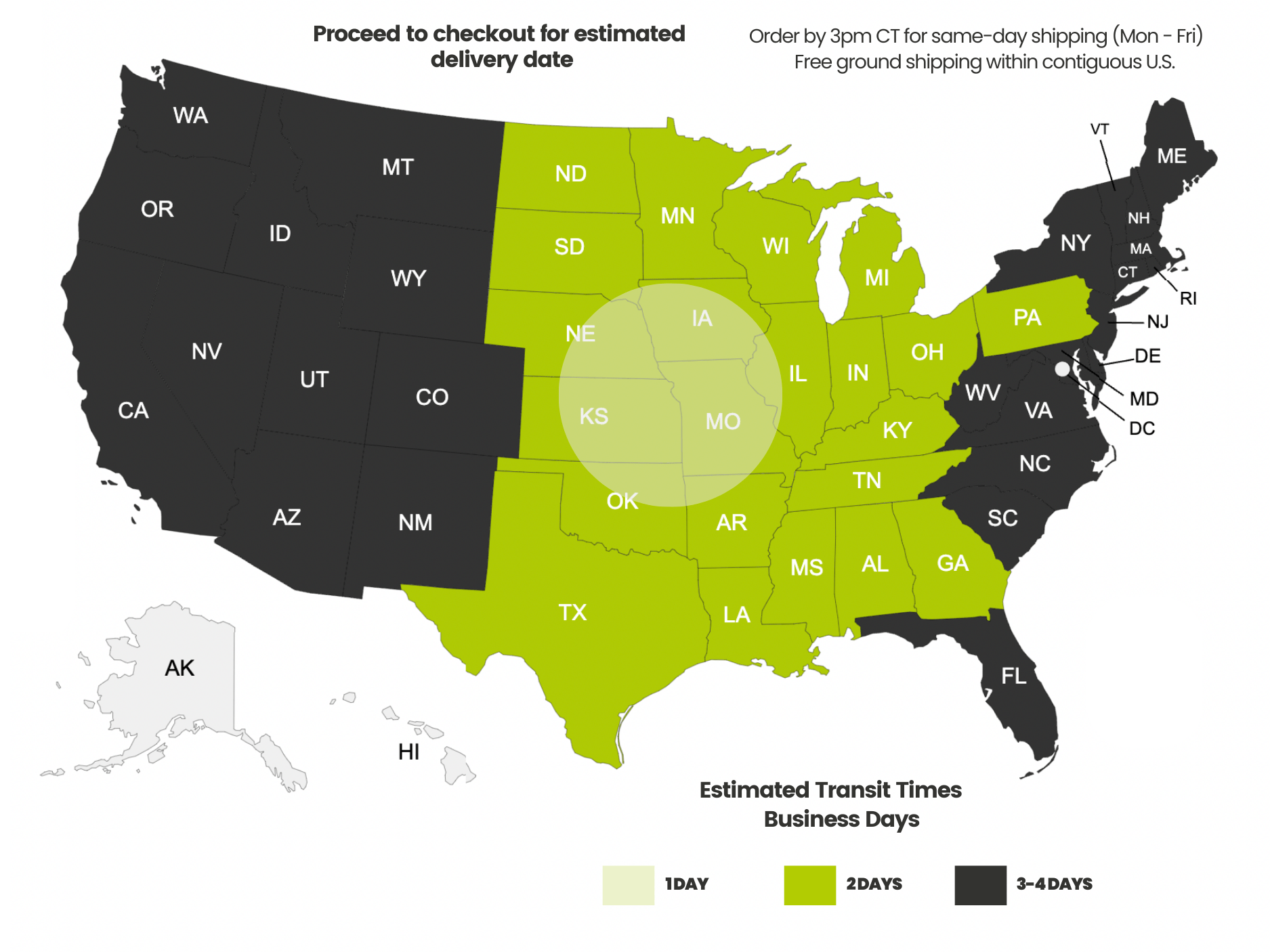
























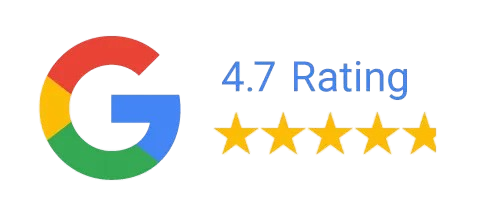

Love True Cable and use as much as I can, but I have to disagree with your cable caddy comment. It is much better than Rack a tiers. Especially when it comes to saving space in a service van. Where it misses the mark is the length of the handle and the single set of wheels. It is very difficult to balance a full spool on 2 wheels while hunched over holding the handle. All it needs is a latch where the chain is, along with an adjustable handle and you would have a winner. The Cat 5 Cowboy gives it 6 out 10.
Thanks for the feedback! We will look into designing a more premium caddy. The existing one is meant to hit a price point and does so pretty well, but we could certainly look into making a more upscale one!