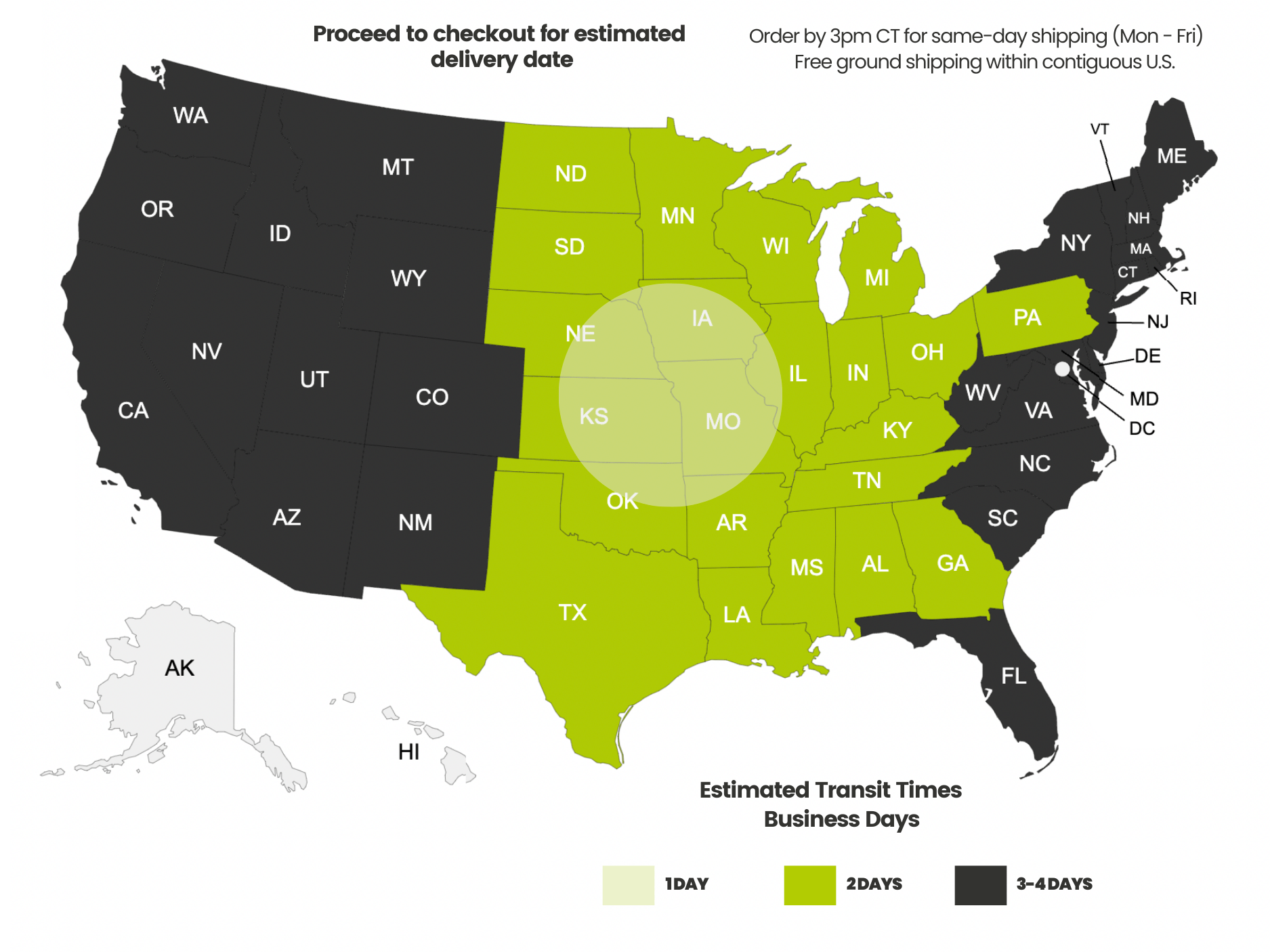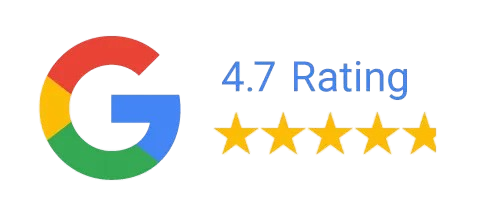Payment methods accepted
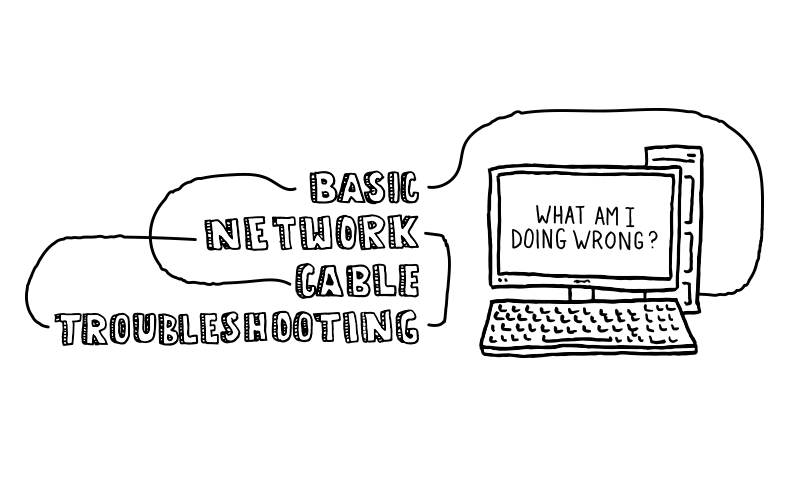
Basic Network Cable Troubleshooting: What Did I Do Wrong?
Written by Don Schultz, trueCABLE Senior Technical Advisor, Fluke Networks Copper/Fiber CCTT, BICSI INST1, INSTC, INSTF Certified
Let me tell you about a recent experience I had…
I did a favor for a friend. I would like to think that we all do that. Especially if you are skilled in a certain very technical area, like Ethernet and networking installations, for example. So, I ran our trueCABLE Cat6 Unshielded Riser cable into a couple of wall jacks. I used my friend’s basement as the ideal place to string the cable before they came up into the walls to meet the jacks. This was a simple install for me, easy peasy. I hooked up patch cables from the wall jacks in his living room to his router. Then I used patch cables from the wall jacks in remote locations to hook up Ethernet switches, so that multiple devices in the same remote room could take advantage of a wired connection.
This is what I was trying to accomplish:

Everything was working well until I tried to set up his printer on the network. I spent an hour spinning my wheels. I finally figured out that I had accidentally plugged a patch cable from the wall jack directly into his PC rather than into the little remote bedroom switch. Both ends of the patch cable were connected to the same switch. Everything looked OK at first because his PC had connectivity. Only the printer didn’t. Of course not, the little switch was not connected to the wall jack and was effectively connected to itself, which obviously won’t work...
This is what I ended up doing:

Doh! I made a common mistake. I was not paying attention to where I was plugging the patch cables into. I had to stop and think to get back to the basics. At first, it did not occur to me that the printer was not at fault, or I had made one of the most basic mistakes you can make. I am a Fluke Networks Certified Technician after all! I’m immune to these sorts of beginner mistakes, right?
Wrong.
So, this got me thinking. If an experienced installer can make such a basic error and make himself look foolish, then it behooves me to bring everyone (including myself) back to the basics. Amazingly, 98% of the time it is not the cables or networking hardware that is at fault...it is the installer.
Here are the most basic things to check for when things go wrong…
- Is it plugged in and powered on? I know this seems REALLY basic, but it is so basic you might overlook it. Make sure all of your network equipment has blinking lights...which means it is at least getting power. Is your printer actually powered on?
- Are all the cables plugged into where they are supposed to? See my rather descriptive example above about what can happen there. Also, check to make sure that the cable is even plugged in at all…
If you are not sure about your networking skills, sit down and diagram out how things should be plugged in, so that logically they make sense. Example: a switch cannot communicate with a router unless it is somehow plugged into the router!
- After making sure that everything is plugged in properly and powered on, if you still have issues, we had better look at a troubleshooting flowchart….
Basic Ethernet Network Troubleshooting Flowchart
This flowchart is designed to help you identify physical issues in your Ethernet network. If your issues are related to how your router is programmed, then you just stepped into advanced network troubleshooting which can and will get complicated very fast. If that is the spot you are in, then get experienced help.
First up, here are some helpful tools to give you an advantage:
- Flashlight that is hands-free (headlamp)
- “Blinky tester”. This is the most basic Ethernet tester. You plug one end of your cable into the main unit and the other end into a dongle remote. It will tell you if your Ethernet cable conductors got crossed during termination, a short circuit, or if all of the conductors are hooked up. It will not tell you anything else, like if the cable will actually give you a certain speed.
- Ruler for measuring bend radius, or at least a reference object that can be used to do a “quick and dirty” gauge like an empty soda or soup can

Reference: Bend Radius for trueCABLE brand Ethernet cable
See the blog Obey the Bend, Calculating Wire Bend Radius for additional, more generic, information.
To make this easier to work with, assume the wire is bent into a “U” shape. The distance between the top of the “U” is the bend diameter. Divide this in half for the bend radius. The figures given below are for bend radius.
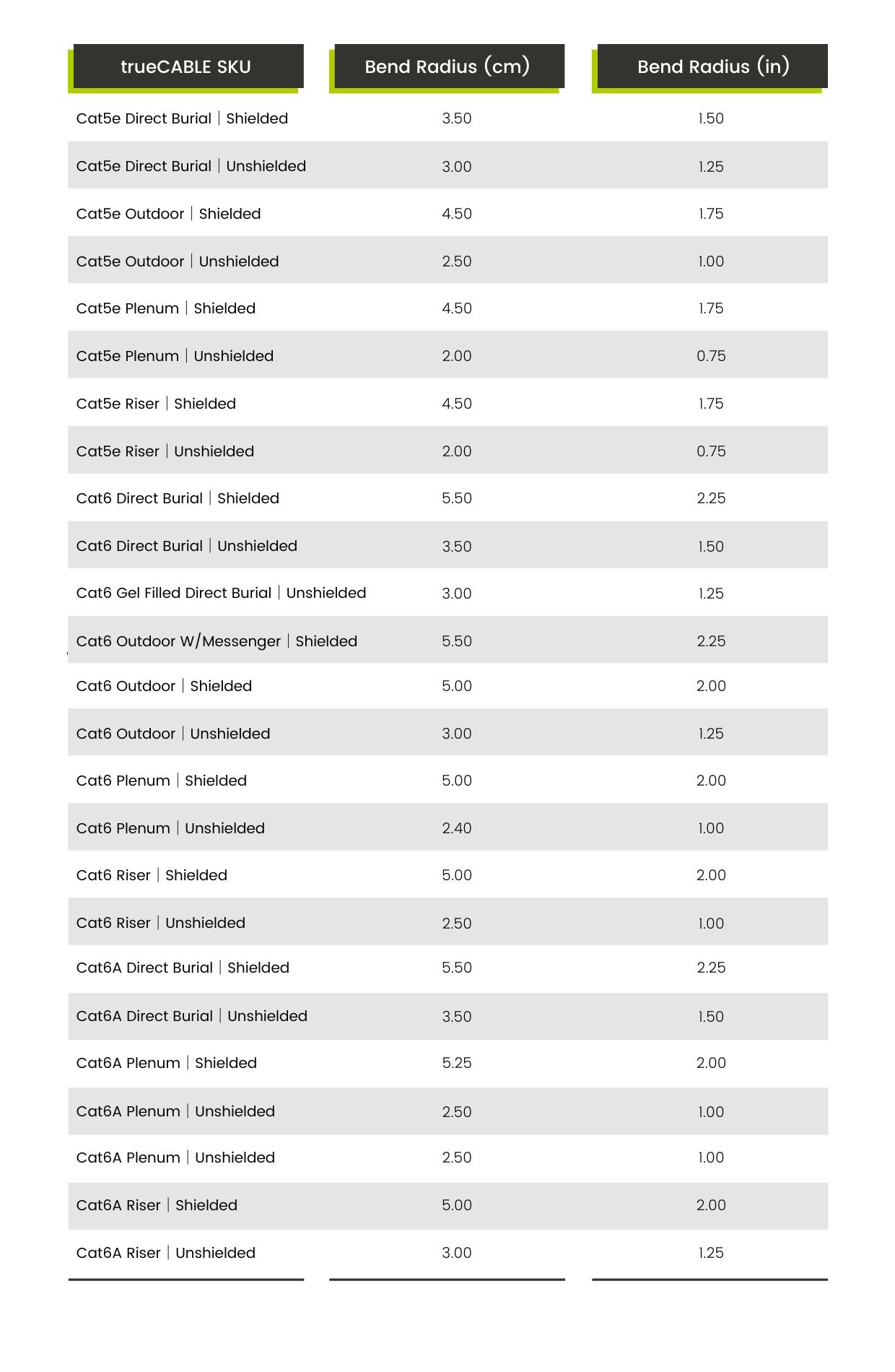
Reference: T568A and T568B Color Coding Diagram
This diagram gives both color code patterns. Both ends of your cable should be either “A” or “B”, but not both. In other words, pick A or B and stick with it. One is not better than the other.
See the blog T568a vs T568b, Which to Use for additional, more generic, information.

There you have it! This blog will help with your basic Ethernet network cable troubleshooting, but remember there's always more. We encourage you to check out the rest of our Cable Academy where you can gain a much deeper understanding of fiber optic and Ethernet technologies and set yourself up for success.
HAPPY NETWORKING!
trueCABLE presents the information on our website, including the “Cable Academy” blog and live chat support, as a service to our customers and other visitors to our website subject to our website terms and conditions. While the information on this website is about data networking and electrical issues, it is not professional advice and any reliance on such material is at your own risk.