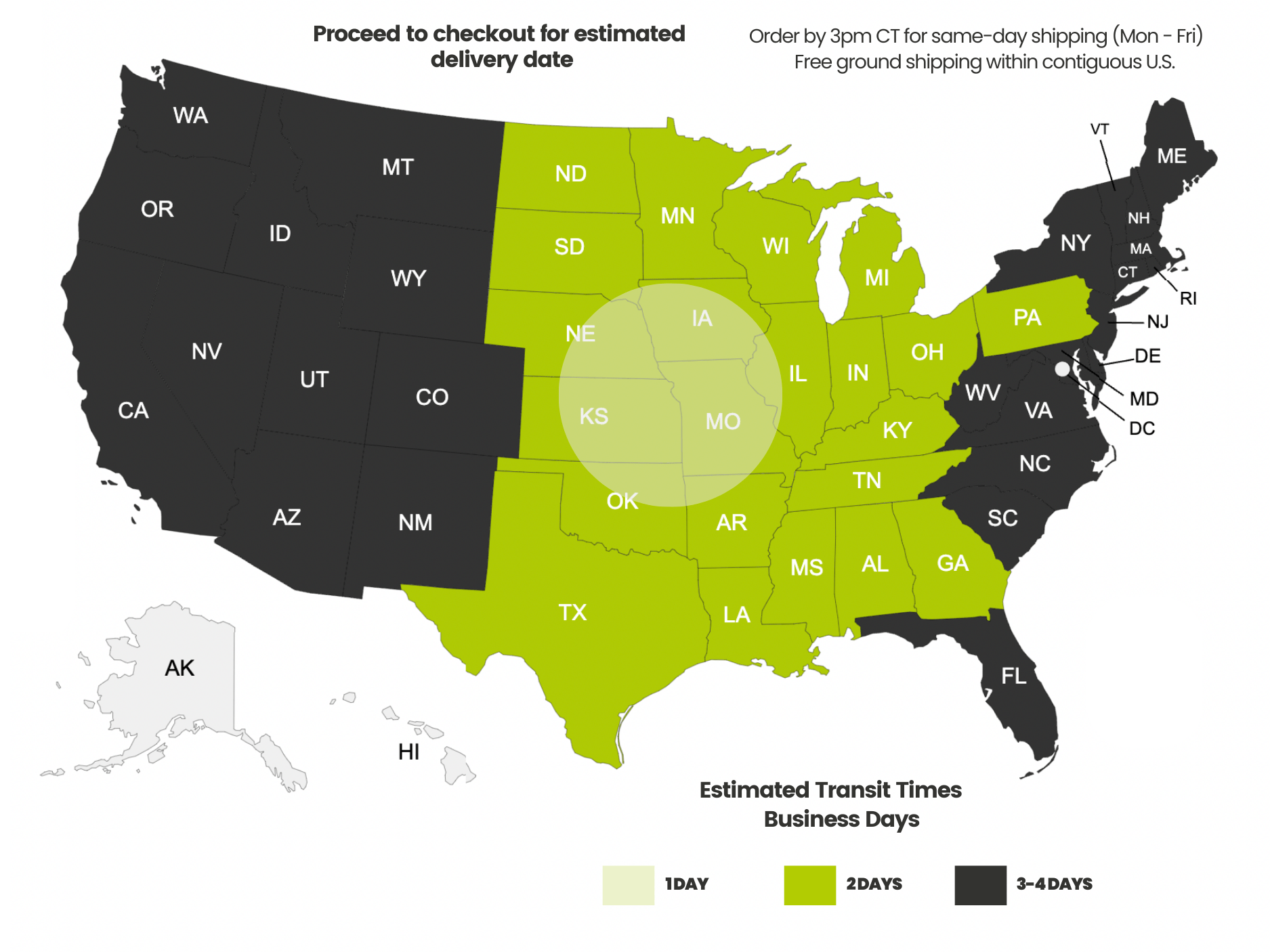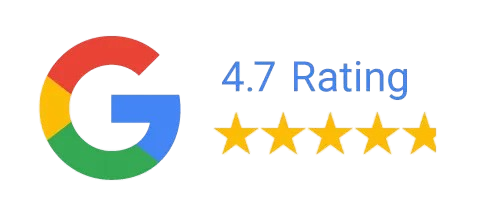Payment methods accepted
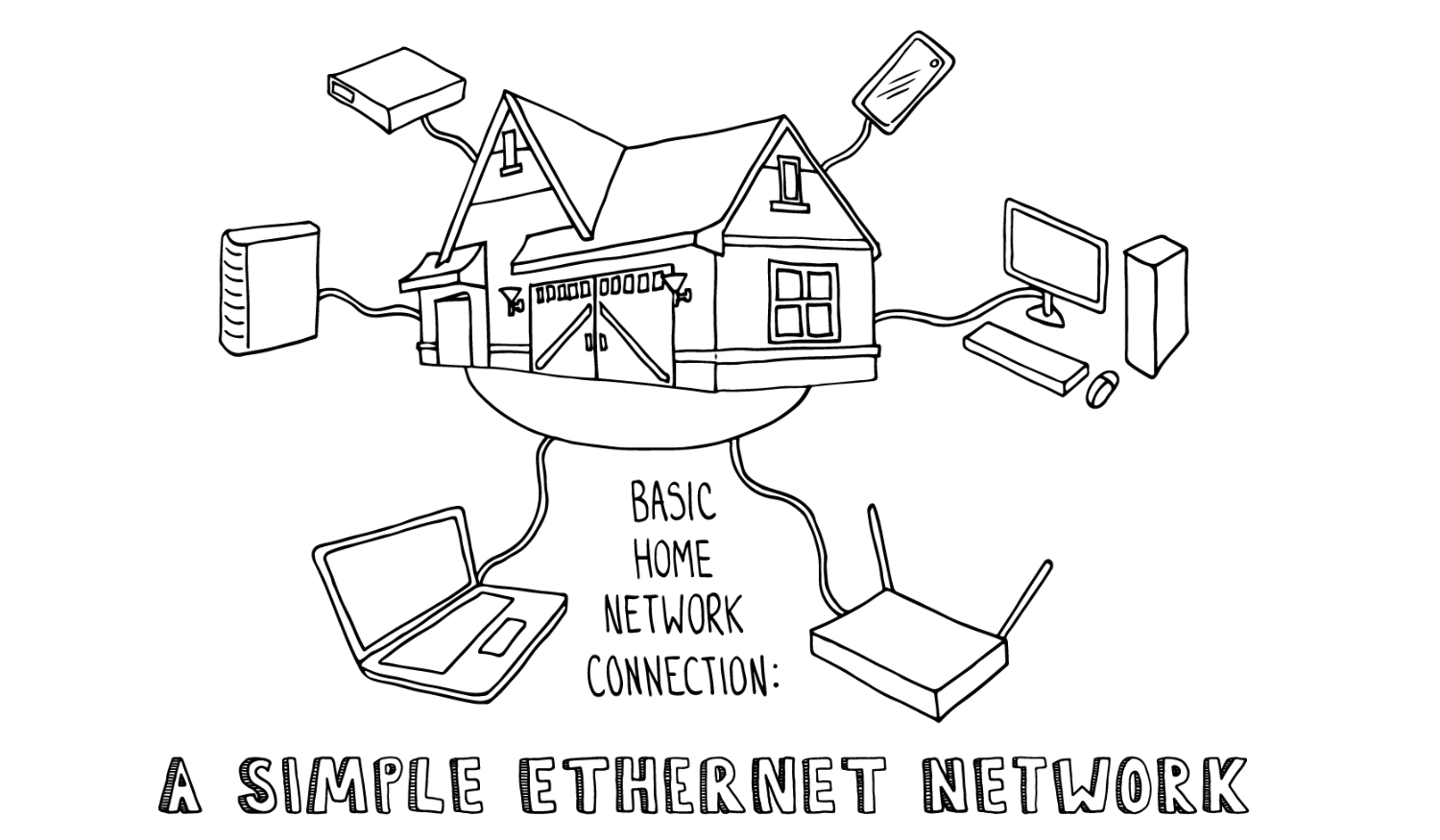
Basic Home Network Connection: A Simple Ethernet Network
Written by Don Schultz, trueCABLE Senior Technical Advisor, Fluke Networks Copper/Fiber CCTT, BICSI INST1, INSTC, INSTF Certified
If you have Internet access, you have it in your house! You might not recognize all that it does, but it is there. I'm talking about that object your Internet service provider installed in the corner of your living room that is “the Internet.” Most people don’t realize (or care to realize) what that black box is doing and what the limitations are. In this blog, we'll dissect a small home network typically seen in apartments or smaller homes (1,500 square feet or less) that lets you see your Netflix shows and allows you to binge shop on Amazon.
If you're in a larger home, or want something with significantly greater power and flexibility, you'll likely need to opt for a permanent installation with more advanced equipment or mesh Wi-Fi. See Advanced Residential and Small Business Physical Ethernet LAN Setup for how permanent in-wall installations are performed and also How to Boost Your WiFi Signal: Mesh Networking. That said, for now, we're talking about smaller installations, so we'll cover:
- Basic terminology
- Cable modem/cable modem Wi-Fi router combos
- Small Ethernet switches
- Coaxial RG6 (Series 6) cable for your incoming Internet connection
- Ethernet patch cable for making connections
In all likelihood, you rented your “Internet box” from your Internet service provider, so a technician probably already installed the device for you and gave you an “Internet password” before they left. Well, what if you want to drop the rental fees you get charged each month and go with your own setup? That is easier than you think, and over the long haul will save you a lot of money. Another situation is perhaps you moved and need to relocate your equipment. How do you hook it up?
Let’s define some terms that will help you understand what you have and what you can do with it:
-
Internet: A collection of smaller networks, like yours, make up the Internet.
-
LAN: Local area network, which is a smaller network like yours. If you have Internet in your home, you are using a LAN to access it!
-
Network: Can be the Internet, but typically refers to smaller local area networks.
-
Cable modem: That black box your installer put in is, at least in part, a cable modem. It can also be a fiber modem that uses a different cable coming in from outside, and they perform the same function. This is the item your provider might be charging you rent on. A cable modem is the gateway device to the Internet. You won’t be getting onto the Internet without one, unless you are using your phone carrier’s 4G LTE or 5G data but this is another matter.
-
Cable modem/router combo: Think of this as a cable modem that is “all in one.” It gives you a cable modem, router, and Wi-Fi all in one. It might not be any bigger than a single purpose cable modem.
-
Coaxial cable: Normally, this is called RG-6 cable, but the correct name is Series 6. This is the thick and round, typically black, cable coming from outside to inside. The coaxial cable screws into the back of your cable modem. Coaxial cable uses low voltage electricity and is using a center copper conductor. For many years now coaxial has been carrying HD TV cable programming and your Internet signaling.
- Fiber cable: If you are not using coaxial cable coming in from outside, then you are likely using fiber optic cable coming in from outside that uses light pulses instead. The idea is the same, which is to provide you physical hard wired access to the Internet. Fiber is much faster and can run much farther than the older copper coaxial cable.
Note: if you have a fiber optic “cable modem” then you likely cannot upgrade it or get rid of the monthly service charge. Normally, these are pretty specialized devices that you are going to be stuck with. The savvy among you will be able to modify the programming inside so you can use bigger and better equipment but that is beyond the scope of this blog post.
- Ethernet cable: Category rated, copper-twisted pair, eight-conductor cable is typically used for Ethernet connections. Copper Ethernet cable comes in solid copper and stranded copper. The solid copper stuff is for permanent installations in the structure, where stranded copper Ethernet cable is usually pre-terminated (the ends are already on) and is used for “patching.” So, Ethernet cables that come with the RJ45 ends are called “patch cords.” We will focus on patch cords here.
Note: never make your own Ethernet patch cables. Buy patch cable that is already cut to length, pre-terminated, and factory tested. Making your own patch cables requires expertise, tools, and is often the source of rather annoying unforeseen problems.
-
Ethernet switch: Your typical five or eight port gigabit Ethernet switch that costs less than $40 is used to expand your network by using Ethernet cable. One connection into the switch will “backhaul” into another switch and the remaining ports are used to connect up end devices like TVs and computers. Think of an Ethernet switch as serving the same function as a power strip.
With all of these terms out of the way, now we can get into making some connections!

Cable modem, Ethernet switch, with coaxial cable and some Ethernet patch cords.

Series 6 (RG6) coaxial cable. The connectors are called F-Connectors and screw on.

Before you plug anything into the cable modem, be sure the power cord is disconnected.

The first step is to screw the coaxial cable to your cable modem. The bottom threaded port is used for this. If this were fiber optic, you would clip the connector in.

F-Connector screwed on. You can power up your cable modem now if you like. It takes about three minutes to boot and configure.

Since there is no Ethernet switch built into this stand-alone cable modem, you will need to plug a Ethernet patch cable into the port marked “Ethernet.”
Note: combination cable modem/all-in-one devices already have a four port switch with a router built in. In that case, if you want to use an extension switch, you would pick any of the four ports labeled “Ethernet” or LAN. They are all equal. Don’t buy another router unless you know what you are doing.
Note: when you buy a patch cord at the store, any Category (Cat5e or higher) is fine for lengths up to 20 feet. You don’t need shielded cable. For lengths up to 100 feet, Cat6 will do the trick. For connections over 100 feet, you should be looking into permanent solid copper structured cabling and the Category starts becoming much more important.

Ethernet patch cord plugged in

Now plug the other end of the Ethernet patch cable into a wired or Wi-Fi router. Use the port labeled “WAN.” The WAN port is for uplink to your cable modem only. It is typically color coded showing it is “special.” The other ports are regular switch ports you can plug into any device like a TV, computer, or even another switch. We are using a regular Ethernet switch for this demonstration—it looks similar, but is not identical, to a wired router.

Plugged in! Now you can power up your wired router/Wi-Fi router switch combo. Plug in up to four additional Ethernet patch cables to connect up wired devices. Further expansion is achieved by plugging in yet another Ethernet switch.
Identifying the router
Your equipment and setup is likely significantly different from what we demonstrated here. The most important thing is knowing what device is actually doing the routing. Routing is the process of assigning distinct and individual addresses (called IP addresses) to each of your devices. That router then stands between your home network and the Internet as a firewall for security. Standalone cable modems don’t assign more than a single IP address and therefore have only one Ethernet port. If your cable modem has four or more Ethernet ports than that demonstrates it has a switch and therefore a router built into it. This means your stand alone cable modem is NOT a standalone cable modem but in fact a combo device that likely has Wi-Fi built in too. In that case, your all-in-one device is doing everything and you need only connect up the coaxial or fiber cable coming into your home and then plug in your devices like TVs and gaming consoles directly to your combo device. If you opt to expand your network that is when you would give up one of the switch ports and connect in a separate powered switch using Ethernet patch cable.
What can I upgrade?
Assuming you identified what device is actually doing the routing in your local network, you will have an idea as to what you can get away with upgrading. Simple home networks come in two main varieties—all-in-one device or not. Here is a handy, but simplistic, chart that will help you.

Note: if you upgrade your all-in-one combo device to another combo device or if you wish to purchase a separate cable modem it is important to be sure the replacement device is validated for and compatible with your existing Internet service provider.
So, there you have it. Network equipment comes in a number of forms and varieties. What you can upgrade (or purchase separately and make use of) largely depends on your existing equipment. For maximum flexibility, look to separate the cable modem, routing, and Wi-Fi functions into separate devices so one can be switched out without having to replace everything else.
Happy networking!
trueCABLE presents the information on our website, including the “Cable Academy” blog and live chat support, as a service to our customers and other visitors to our website subject to our website terms and conditions. While the information on this website is about data networking and electrical issues, it is not professional advice and any reliance on such material is at your own risk.